Finally, the expected video chat feature is now available in the world’s most widely used instant messaging application, WhatsApp.
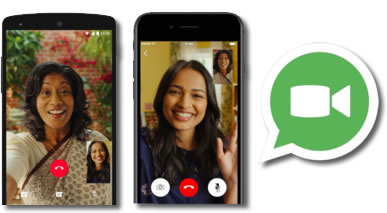
In an official statement published on their blog, Whatsapp announces the official deployment of this feature:
“Over the years we have received many messages from our users requesting video calls and we are excited to finally be able to offer this capability to the world …”
This function had already been advertised and could be used by users who had registered at some point as a tester or application testers. But it is now when the widespread distribution for the whole world begins, and in the three most widespread systems, Android, iPhone and Windows Phone.
If we do not find the possibility of making these types of calls in our application, we must access our official application store and check if we have its update pending.
How to make a video call through Whatsapp?
Following the minimalist trend of successful applications, the video call function is very simple to locate and does not involve any complication.
Just open the chat of the person with whom we want to chat and click on the icon of the phone, as we could do before to make a voice call via Whatsapp, only now we find two possibilities, the voice call and video call.
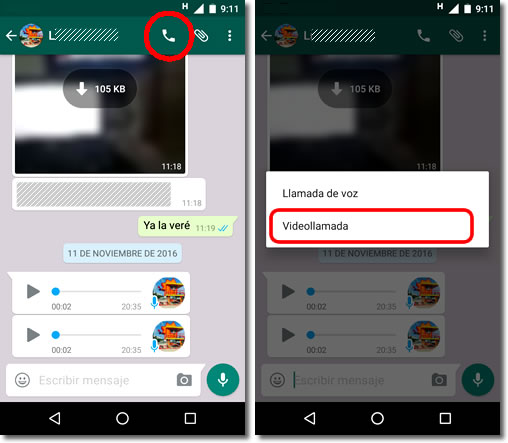
If the person you are calling already has the latest version updated, they will receive a call and will only have to accept it to start the video call.
If they have not yet updated it, we will see the following message.
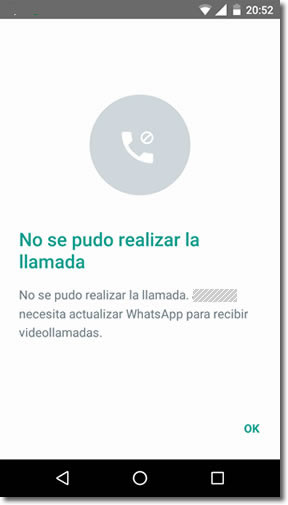
And if the phone that we are calling is not compatible with this new feature we will see this different message.
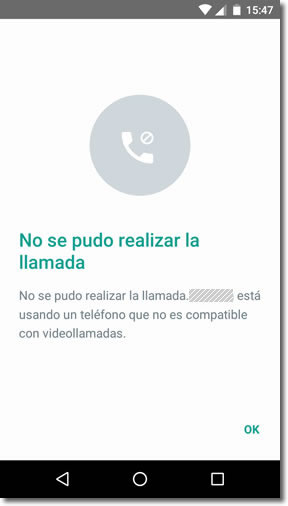
During the conversation
When we are in a video call we can choose the camera of the phone with which we share our image through the lower left icon. When we press it we will alternate between the frontal, so we can be seen, or the back, to show what is happening before us.
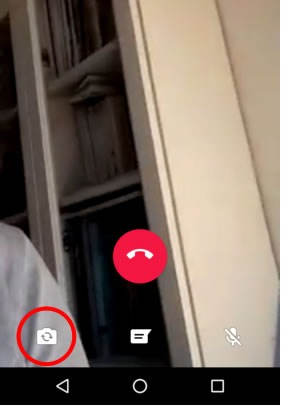
The icon that appears in the lower center part takes us to the chat that we maintain with that person without canceling the video call, so that we can continue chatting and speaking at the same time.
The right icon with the shape of a microphone allows us to cancel our audio output so that we can speak without being heard.
The icons disappear during the conversation, but you only have to click on the screen for them to reappear. The red button ends the video call.
After the conversation, at least for the moment, the system asks us to rate the quality of the call. With the data collected the developers will try to improve the quality of the service in the future.
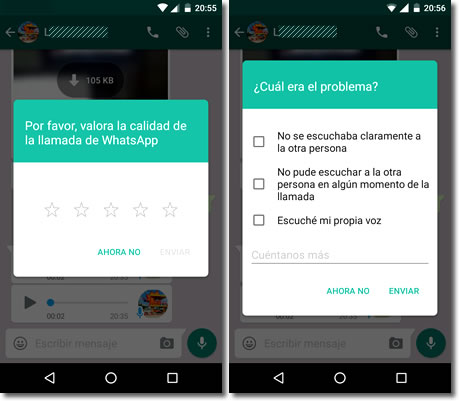
Data quality and consumption
The quality depends on the speed of the Internet connection. If we use video calls with 3G connection, quite possibly the conversation is intersected several times and even stopped for lack of quality.
It will be necessary to have a good coverage and better if the phone has 4G speed. If we use it under a Wi-Fi connection, it should not give us any problems and the conversation should be carried out smoothly.
Watch out! Like all video-call services, it also requires much greater data consumption than voice or simple chats. If we use it with our mobile connection assiduously we can end our data rate quickly.
Also, since the service is still in its infancy, it may not be fully polished. It will surely improve over time and will be optimized both in quality, which now leaves a lot to be desired, as in data consumption.
