Many current routers have the possibility of creating in our homes a special Wi-Fi network for guests. In addition to convenience, as we will see, the use of this function gives us above all security.

With the arrival of fiber optics as a means of accessing the Internet and the new more sophisticated routers, some new functions that we should know and use can appear in our Wi-Fi networks.
We talked in a previous article about the advantages of the 5G network of our Wi-Fi routers. If in our home or workplace we have a current router, surely we will also find the option to activate a network specially designed for visitors, where only those who visit us sporadically are connected.
The main advantage of this type of network is that we can configure it with a different name that is easy to identify (for example “my_house_guests”) and a simpler password than our usual network.
Why should I use the Wi-Fi network for guests?
For COMFORT. We can configure this network with a different password to the main network. We can choose a password that is easier to remember and write.
We already know that the access password to our main network must be complicated and very long, which makes it difficult to even write it on the devices when they are going to connect to the network.
In this way, a guest who arrives at our house, will be able to connect comfortably to our Wi-Fi network by writing a simpler password that we can indicate and remember easily. However, avoid using such simple and recurring terms as “password”, “123456”, etc. or we will be leaving that network much too available to our neighbors.
For SECURITY. The main reason why we should use this function is the security of our network and our connected devices.
The devices that connect to our network for guests have access to the Internet, but NOT to our private network. It has positive effects regarding security for several reasons:
- They cannot access our shared files and folders or printers and other peripherals connected to our network.
- They will have limited access to the router configuration, from where they could even read and change our access password, in addition to modifying any other important function.
- They cannot infect us voluntarily or involuntarily through the connection. Nobody can guarantee that their devices are not infected with any type of virus and therefore, when connecting to our network, the malware could spread through it to our computers.
- If our router allows it, we can limit the connection time and the available bandwidth.
How to activate Wi-Fi for guests?
Not all routers have this function, but it is increasingly common in current devices. If we do not know if ours has this type of tool, we can try to find out in different ways:
- Reviewing the instruction manual of the device.
- Checking, when we connect a device to our network, if, in addition to the name of our network, another similar one appears, whose name is the same as the usual one but ended in “GUEST”. For example “MOVISTAR_AJ27_Invitado”
- Consulting the technical service of our Internet provider, in case the router has been provided by our telephone company.
- Going into the configuration of the router from our computer and reviewing the configuration options that appear.
Example of configuring a router
As an example, let’s see what the screens that we would see to activate the Wi-Fi for guests look like in a Livebox router that Orange currently installs for its customers.
Not all models and of course, not all routers, will present this same appearance, but one will need only to check the options that appear in the different sections related to Wi-Fi to see where this function appears.
First we must access the router configuration. To do this, we will write in the address bar of our browser the address 192.164.1.1 or maybe a very similar one that may be specific to our network. In most cases it is the one indicated above. We must be connected to our network to access the router.
The router access page will open up where we must enter the username and password.
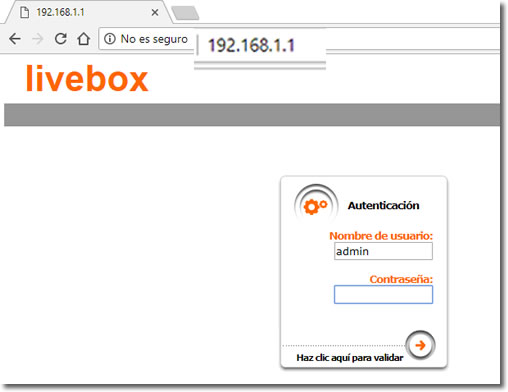
Normally the user will be “admin” and the password, if we have not changed it, will be “1234” or “admin”. If we do not know it, we can consult the manual of the device or do a search on the Internet where we will surely find the answer.
In the example that deals with the Livebox, we must go to the following configuration screen: ‘Basic> Wifi> Guest access’ and there mark the option as active to “On”.
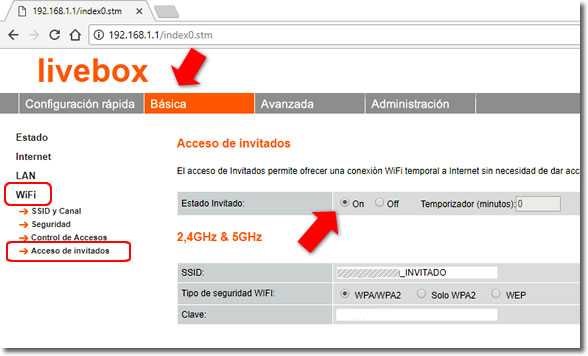
In this case we see a bit further down that we can change the name of the network for guests or SSID and configure a password independent of what will be required to connect normally.
In addition, this computer allows you to configure a maximum connection time of the guest device after which it will be automatically disconnected.
Other devices also have the option to limit the bandwidth to the devices connected to this network, but this is not the case.

Mdemon
Por favor en español
Tienes disponible la versión en español, solo has de pulsar en el icono de la bandera correspondiente en la parte superior de la página.