Google has recently updated one of its well-known star services, the Gmail email manager on the Internet. It is possible that on the dates when we publish this article it still will not have been massively extended to all users, but it will be enough to open the configuration menu to activate it and enjoy the new features it includes.
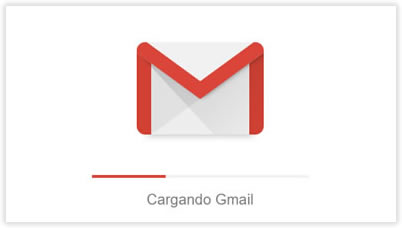
If we have not yet activated this new version of Gmail, we just have to open it and click on ‘Test the new Gmail’ that we will see at the top of the drop-down list when we click on the sprocket icon.
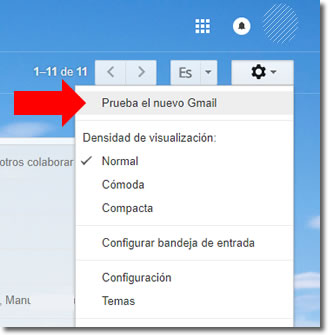
The most innovative feature it incorporates is the possibility of sending confidential emails with a higher level of security and privacy. But let’s take a look at some of the other functions we will see in this recent release.
News in the new Gmail
The main change we will see as soon as we open the new version is its appearance, which although it does not differ much from the previous one, it is now cleaner, although with more functions available directly.
- A column appears to the right with access to other Google applications, such as Calendar, Keep or Tasks. We can also install other third party add-ons for Gmail there.
- A series of icons appear above each email, just by hovering over it, making it easier to delete, archive or mark it as unread. It also incorporates an interesting function that allows us to postpone them for later, hiding them from view until the deadline is met.
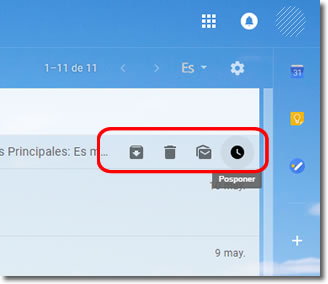
- It incorporates the wizard function, which will remind us to answer some of our emails. It uses artificial intelligence to decide which emails are important and must be answered. It also proposes immediate answers in case we want to answer with a simple short phrase.
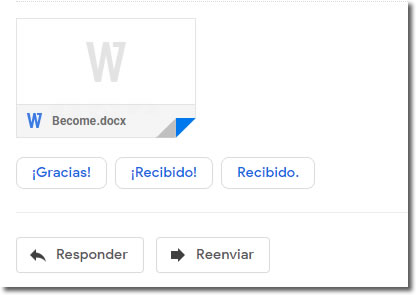
- If we need to send sensitive information to someone, we can use their new star tool, the confidential mode of sending.
New Gmail confidential mode
To send an email in the safest way possible, we will click on Compose and then on the padlock icon at the bottom of the writing area.
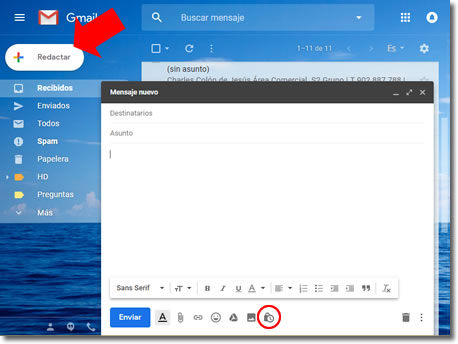
A dialogue will open where we can choose the level of security and the expiration time of the message and its attachments.
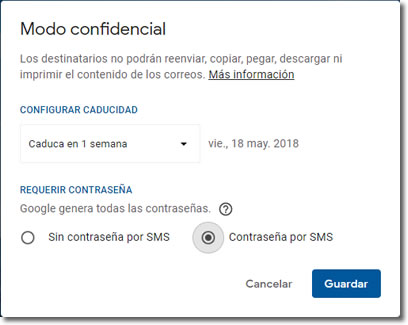
After choosing the expiration date from the options shown, we must choose whether to further increase the security of the sent email.
- If we choose “No password by SMS”, recipients using the Gmail application can open the message directly. If we send it to users who do not use Gmail, they will also be sent a password by e-mail that they must enter in order to read the message.
- If we choose “Password by SMS”, the recipients will receive a password in a text message. We will need to write the recipient’s phone number (not ours) where they will receive an SMS with a code that they will need to be able to read the message.
In reality, what the recipients receive is a link that they must follow to read our message and view the attachments. They will not be able to do so if they do not have the additional security code they receive.
If we have chosen the option with SMS, the recipient will see a notice to request that code and must click on Send password to receive the necessary password.
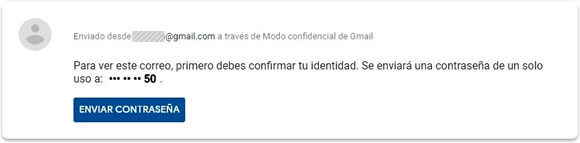
The system will not allow recipients to download files, nor share or forward the message they have received.
After the established deadline, the message will not be readable, the link will no longer work and it will be impossible to retrieve its content.
